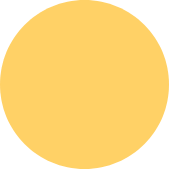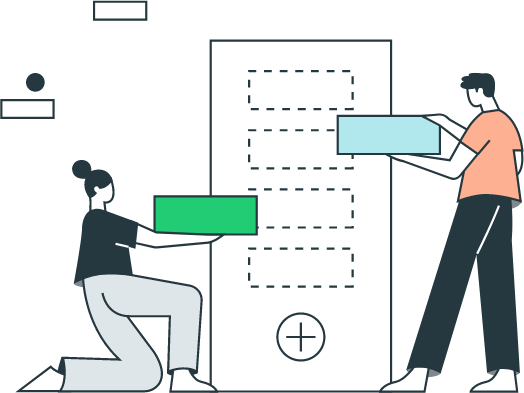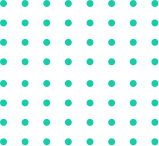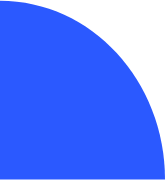How to Add a New Sales Tax Agency in QuickBooks
✔ If you need to add a new sales tax agency in QuickBooks, follow these steps:
1. Go to Sales > Sales Tax.
2. Click Add/Edit Tax Rates and Agencies.
3. Click New.
4. Select Single or Combined.
5. Enter a Name for the tax.
6. Select the Agency you pay.
7. Enter the Percentage for the rate.
8 .Click Save.
Here are some additional details about each step:
Single or Combined: Select Single if you only pay one sales tax rate to one agency. Select Combined if you pay multiple sales tax rates to multiple agencies.
Name: Enter a name for the tax. This will help you identify the tax when you're creating invoices or sales receipts.
Agency: Select the agency you pay sales tax to. You can search for the agency by name or by entering its tax ID number.
Percentage: Enter the percentage of sales tax you collect from your customers.
Save: Click Save to create the new sales tax agency.
Once you've added the new sales tax agency, you can start collecting sales tax from your customers. When you create an invoice or sales receipt, be sure to select the correct sales tax agency and rate.