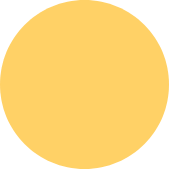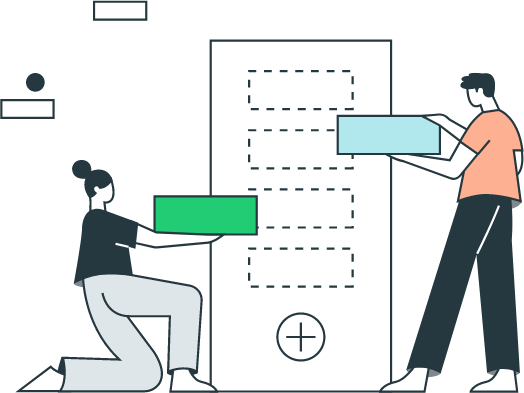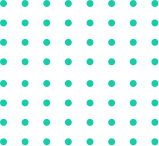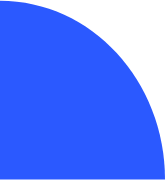How to delete a sales tax item in QuickBooks
✔ If you need to delete a sales tax item in QuickBooks, follow these steps:
1. Go to the Lists menu and select Sales Tax Item List.
2. Find the sales tax item you want to delete and click on it to select it.
3. Press the Delete key on your keyboard, or right-click on the selected item and choose Delete Sales Tax Item from the menu that appears.
4. Click Yes when QuickBooks asks if you're sure you want to delete the selected sales tax item.
Important:
Once you deactivate a sales tax item, it will no longer be available for use on sales transactions.
You can reactivate a deactivated sales tax item at any time.
If you need to permanently remove a sales tax item from your QuickBooks file, you can export the file to a spreadsheet and delete the sales tax item from the spreadsheet.
Here are some additional tips for working with sales-tax items in QuickBooks Online:
You can create custom sales tax items to meet your specific needs.
You can add multiple sales tax items to a single sales transaction. This can be useful if you need to collect sales tax from different locations or jurisdictions.
You can use the Sales Tax settings page to set up your sales tax preferences.