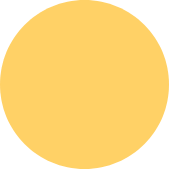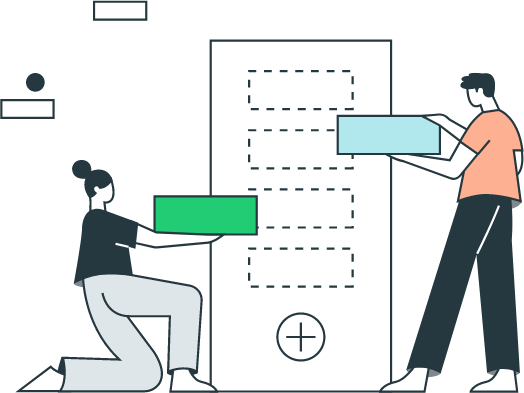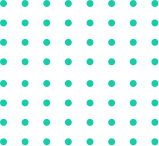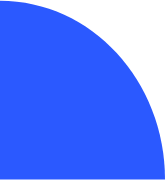How to edit a sales tax item in QuickBooks
✔ If you need to make changes to a sales tax item in QuickBooks, follow these steps:
1. Go to the Lists menu and select Item List.
2. Find the sales tax item you want to edit and double-click on it.
3. In the Item Information window, make the desired changes to the sales tax item.
4. Click OK to save your changes.
Here are some of the things you can edit for a sales tax item in QuickBooks:
Sales tax name: The name of the sales tax item.
Sales tax rate: The percentage of sales tax that will be applied to sales transactions.
Tax agency: The government agency that collects the sales tax.
Effective date: The date from which the sales tax rate will take effect.
Inactive: If you want to make the sales tax item inactive, check this box.
Important: When you edit a sales tax item, all existing transactions that use the old sales tax item will not be affected. The new sales tax item will only be applied to new transactions.
Here are some additional tips for editing sales tax items in QuickBooks:
If you need to change the sales tax rate for a specific transaction, you can do so by editing the transaction.
You can also add multiple sales tax items to a single transaction. This can be useful if you need to collect sales tax from different locations or jurisdictions.
If you are using QuickBooks Online, you can also edit sales tax items from the Sales Tax settings page.