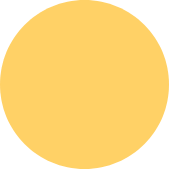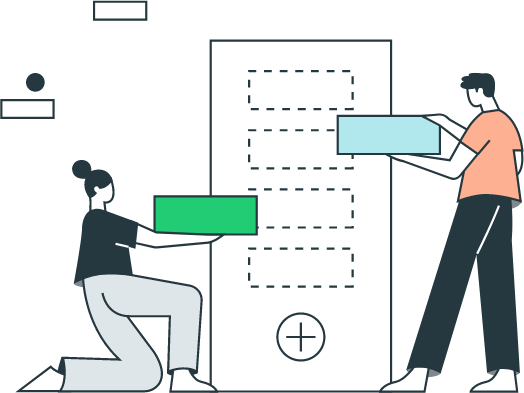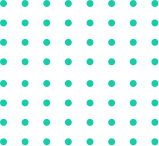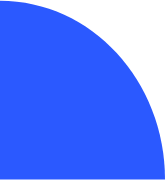How To Print Check Register In QuickBooks
✔ It's a good idea to print out a check register in QuickBooks from time to time. This will help you keep track of your spending and make sure that all of your transactions are accounted for. Here's how to print a check register in QuickBooks:
To print a check register in QuickBooks, you can follow these steps:
1. Open QuickBooks.
2. Click on the Banking tab.
3. Click on the Use Register icon.
4 .Select the bank account that you want to print the check register for.
5. Click on the File menu.
6. Select Print Register.
7. In the Print Register dialog box, select the date range that you want to print.
8. Select the Print Splits checkbox if you want to print the details of each transaction.
9. Click on the Print button.
QuickBooks will print your check register.
Here are some additional tips for printing a check register in QuickBooks:
You can also print a check register from the Transaction List report. To do this, open the Transaction List report and select the Print button.
If you want to print a specific transaction from the check register, you can right-click on the transaction and select Print.
You can also export the check register to a spreadsheet or PDF file. To do this, click on the File menu and select Export. Select the format that you want to export the check register to and click on the Export button.